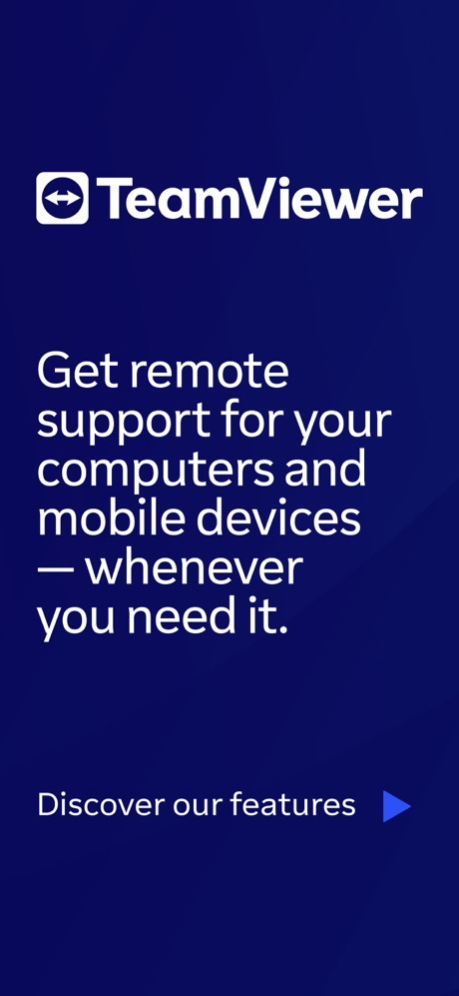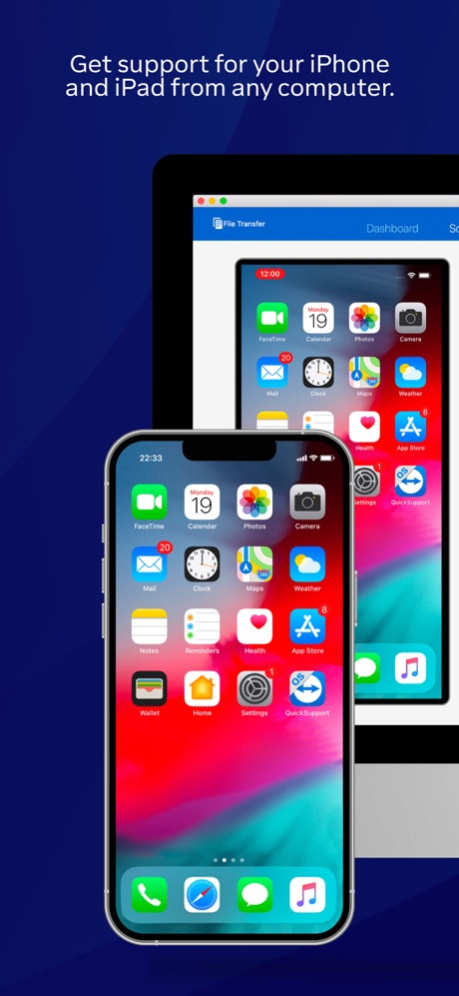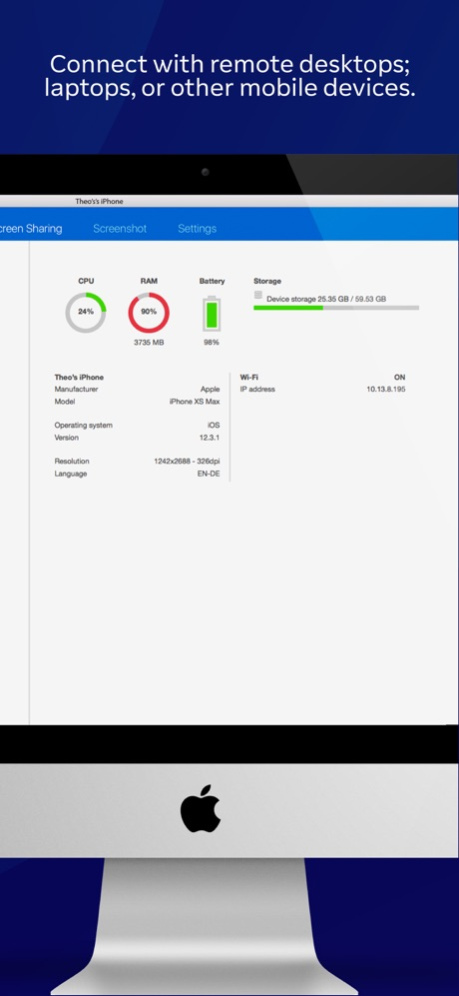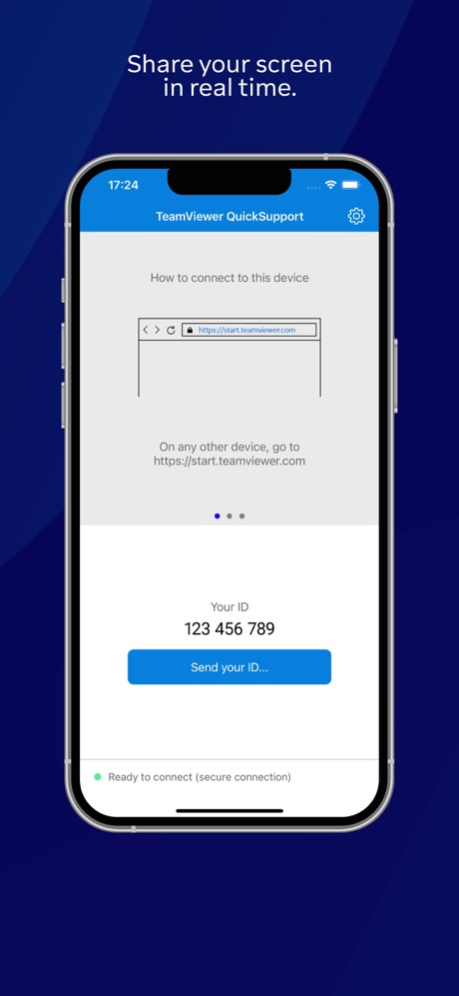Version History
Here you can find the changelog of TeamViewer QuickSupport since it was posted on our website on 2016-09-24.
The latest version is 15.53.1 and it was updated on soft112.com on 19 April, 2024.
See below the changes in each version:
version 15.53.1
posted on 2024-04-16
Apr 16, 2024
Version 15.53.1
• Minor fixes and Improvements.
version 15.52.1
posted on 2024-03-26
Mar 26, 2024
Version 15.52.1
• To help improve user experience, a feedback prompt will now appear for every denied session.
• Minor fixes and Improvements.
version 15.51.1
posted on 2024-02-27
Feb 27, 2024
Version 15.51.1
• Minor fixes and Improvements.
version 15.50.1
posted on 2024-01-23
Jan 23, 2024
Version 15.50.1
• Minor fixes and Improvements.
version 15.49.1
posted on 2023-12-19
Dec 19, 2023
Version 15.49.1
• Added security enhancement and verification process for remote connections.
version 15.48.1
posted on 2023-12-05
Dec 5, 2023
Version 15.48.1
• Added security enhancement and verification process for remote connections.
version 15.47.1
posted on 2023-10-24
Oct 24, 2023
Version 15.47.1
• Minor fixes and Improvements.
version 15.46.2
posted on 2023-10-11
Oct 11, 2023
Version 15.46.2
* Preventative update of the libcurl dependency
* Minor fixes and improvements
version 15.46.1
posted on 2023-09-26
Sep 26, 2023
Version 15.46.1
• The security features for scam protection have been improved. Users will now be able to review unknown expert information before allowing a connection.
version 15.45.1
posted on 2023-08-22
Aug 22, 2023
Version 15.45.1
* Minor fixes and Improvements.
version 15.44.1
posted on 2023-07-25
Jul 25, 2023
Version 15.44.1
* Minor fixes and Improvements.
version 15.43.1
posted on 2023-06-29
Jun 29, 2023
Version 15.43.1
* Minor fixes and Improvements.
version 15.42.1
posted on 2023-05-23
May 23, 2023
Version 15.42.1
* Minor fixes and Improvements.
version 15.41.1
posted on 2023-04-26
Apr 26, 2023
Version 15.41.1
* Minor fixes and Improvements.
version 15.40.1
posted on 2023-03-21
Mar 21, 2023
Version 15.40.1
* Minor fixes and Improvements.
version 15.33.1
posted on 2022-08-23
Aug 23, 2022 Version 15.33.1
* Minor fixes and Improvements.
version 15.29.1
posted on 2022-04-26
Apr 26, 2022 Version 15.29.1
* Minor fixes and security enhancements.
version 15.28.1
posted on 2022-03-22
Mar 22, 2022 Version 15.28.1
* Improved the process to start broadcasting your screen during a connection from another mobile device
* Minor fixes and improvement
version 15.27.1
posted on 2022-02-23
Feb 23, 2022
Version 15.27.1
* Minor fixes and improvements
version 15.26.1
posted on 2022-01-25
Jan 25, 2022 Version 15.26.1
* Minor fixes and improvements
version 15.25.1
posted on 2021-12-15
Dec 15, 2021 Version 15.25.1
Minor fixes and improvements
version 15.24.1
posted on 2021-11-23
Nov 23, 2021 Version 15.24.1
* Minor fixes and improvements
version 15.23.1
posted on 2021-11-09
Nov 9, 2021 Version 15.23.1
* Minor fixes and improvements
version 15.22.1
posted on 2021-09-28
Sep 28, 2021 Version 15.22.1
* Improved compatibility with iOS 15
* Minor fixes and improvements
version 15.21.1
posted on 2021-08-24
Aug 24, 2021 Version 15.21.1
* Minor fixes and improvements
version 15.20.1
posted on 2021-07-27
Jul 27, 2021 Version 15.20.1
* Minor fixes and improvements
version 15.19.2
posted on 2021-07-13
Jul 13, 2021 Version 15.19.2
* Minor fixes and improvements
version 15.19.1
posted on 2021-06-22
Jun 22, 2021 Version 15.19.1
* Minor fixes and improvements
version 15.18.1
posted on 2021-05-25
May 25, 2021 Version 15.18.1
* Improved screen sharing performance
* Added support for screen rotation
* Minor fixes and improvements
version 15.17.1
posted on 2021-04-27
Apr 27, 2021 Version 15.17.1
• Minor fixes and improvements
version 15.16.1
posted on 2021-03-23
Mar 23, 2021 Version 15.16.1
• Minor fixes and improvements
version 15.15.1
posted on 2021-02-23
Feb 23, 2021 Version 15.15.1
• Solved an issue with screen sharing rendering on Windows devices with 4K displays.
• Minor fixes and improvements
version 15.14.1
posted on 2021-01-26
Jan 26, 2021 Version 15.14.1
• Minor fixes and improvements
version 15.13.1
posted on 2020-12-15
Dec 15, 2020 Version 15.13.1
• Solved an issue in "My files" that led to a display error in the list view on iPad Pro
• Minor fixes and improvements
version 15.12.3
posted on 2020-11-25
Nov 25, 2020 Version 15.12.3
• Minor fixes and improvements
version 15.11.1
posted on 2020-10-27
Oct 27, 2020 Version 15.11.1
• Increased the RSA key length from 2048 to 4096 bits. The RSA key is used to encrypt TeamViewer connections and partner list details. Increasing the key length results in much stronger security.
• It is now possible to set multiple conditional access routers using the AppConfig parameter "conditionalAccessServers". Conditional Access is a TeamViewer Tensor exclusive feature.
• Minor fixes and improvements
version 15.10.2
posted on 2020-09-23
Sep 23, 2020 Version 15.10.2
• Minor fixes and improvements
version 15.9.1
posted on 2020-08-27
Aug 27, 2020 Version 15.9.1
• Minor fixes and improvements
version 15.8.1
posted on 2020-08-03
Aug 3, 2020 Version 15.8.1
• Added Voice support: It is now possible to speak to your partner during a session!
• Minor fixes and improvements
version 15.7.1
posted on 2020-06-23
Jun 23, 2020 Version 15.7.1
• Solved an issue which caused the app to take several seconds to be ready to connect.
• Minor fixes and improvements
version 15.6.1
posted on 2020-05-26
May 26, 2020 Version 15.6.1
• Minor fixes and improvements
version 15.5.1
posted on 2020-04-28
Apr 28, 2020 Version 15.5.1
• Minor fixes and improvements
version 15.4.1
posted on 2020-03-24
Mar 24, 2020 Version 15.4.1
• Minor fixes and improvements
version 15.3.1
posted on 2020-02-25
Feb 25, 2020 Version 15.3.1
• You can now submit your feedback and provide your rating in the ‘’Advanced’’ menu
• Minor fixes and improvements
version 10.0.50063
posted on 2013-07-09
version 15.5.1
posted on 1970-01-01
2020年4月28日 Version 15.5.1
• Minor fixes and improvements
version 15.12.3
posted on 1970-01-01
2020年11月25日 Version 15.12.3
• Minor fixes and improvements